Set Crossmap.com as homepage
Chrome
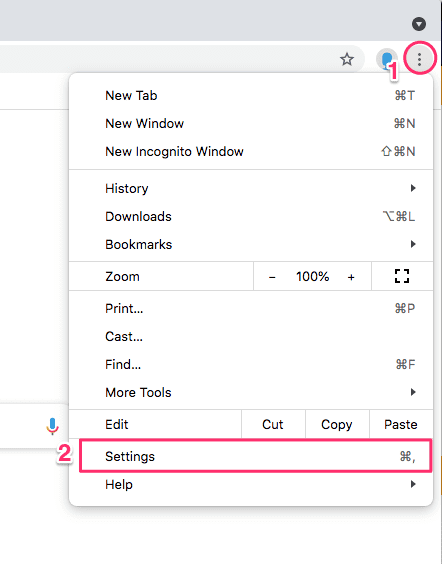 Open Chrome. Click More icon
Open Chrome. Click More icon  on the top right corner next to the profile icon. Then click Settings.
on the top right corner next to the profile icon. Then click Settings.- Under Appearance, turn on Show Home button.
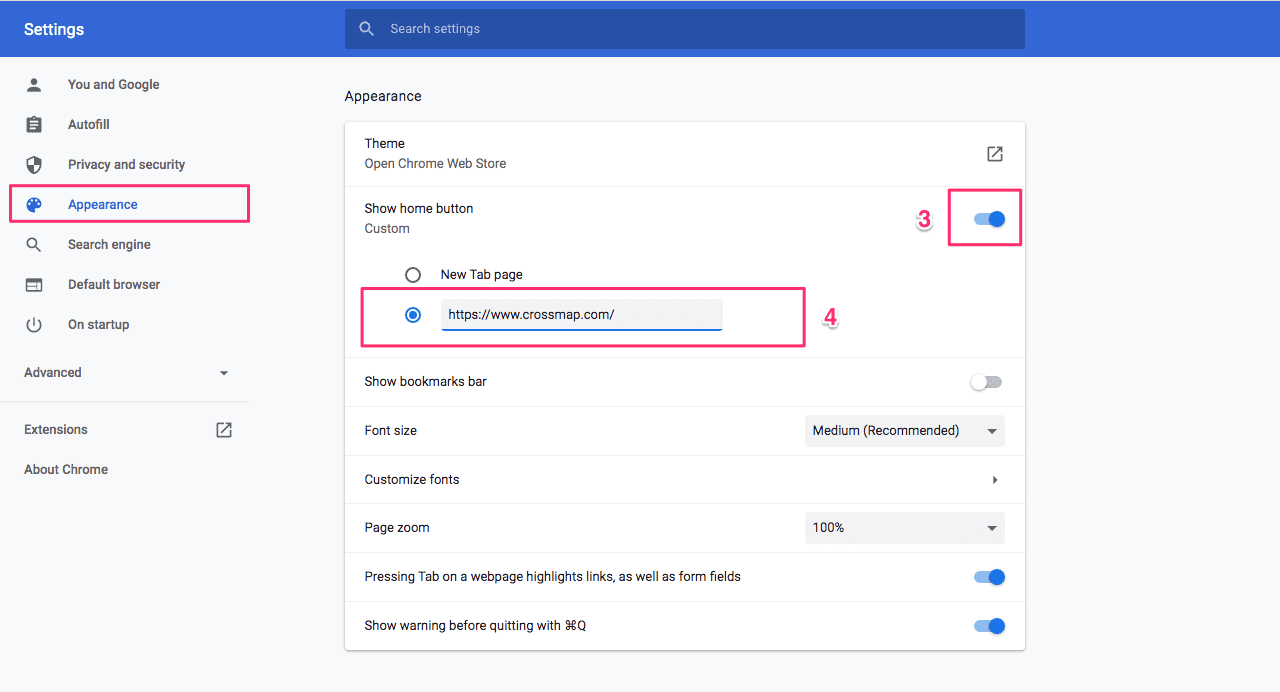
- Below Show Home button", choose to use a custom web address and enter
https://www.crossmap.com.
Firefox
Through the Home button
- Open https://www.crossmap.com.
- Drag and drop Crossmap.com tab onto the Home button.
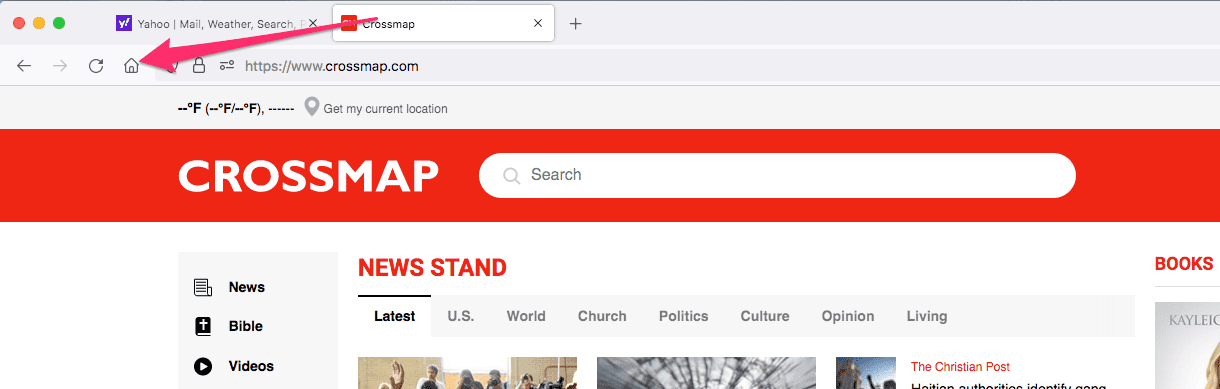
- Click Yes on the prompt to set this page as your home page.
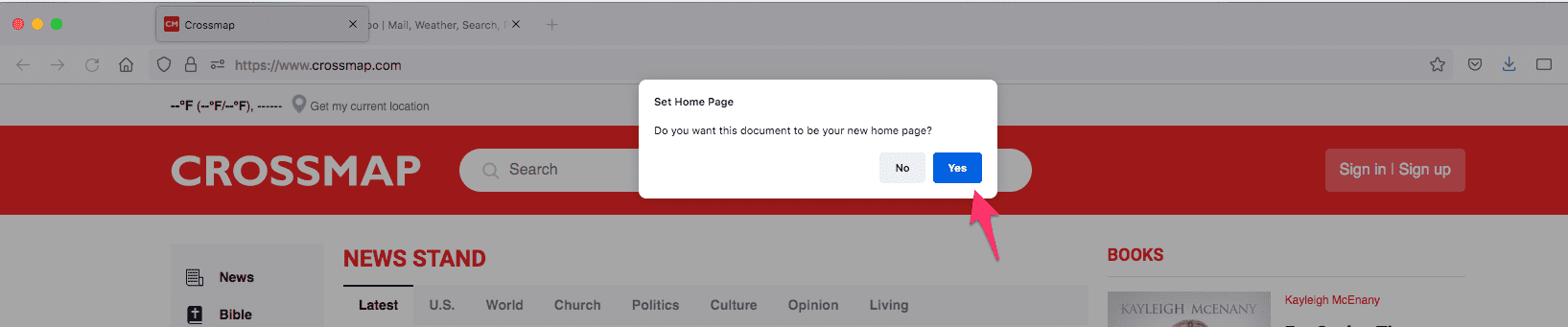
Through Settings
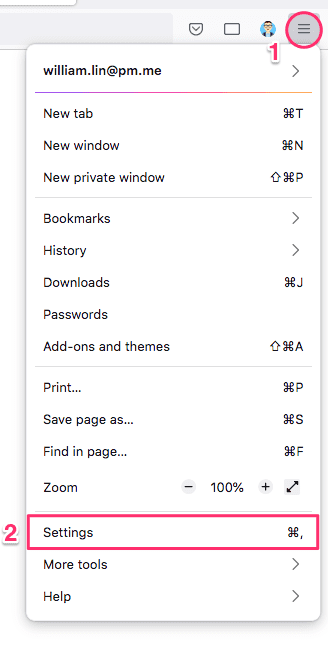 Open Firefix, click the hamburger icon (three horizontal lines) next to the profile icon. Then click Settings.
Open Firefix, click the hamburger icon (three horizontal lines) next to the profile icon. Then click Settings.- Click the Home panel.
- Click the menu next to Homepage and new windows and choose Custom URLs….
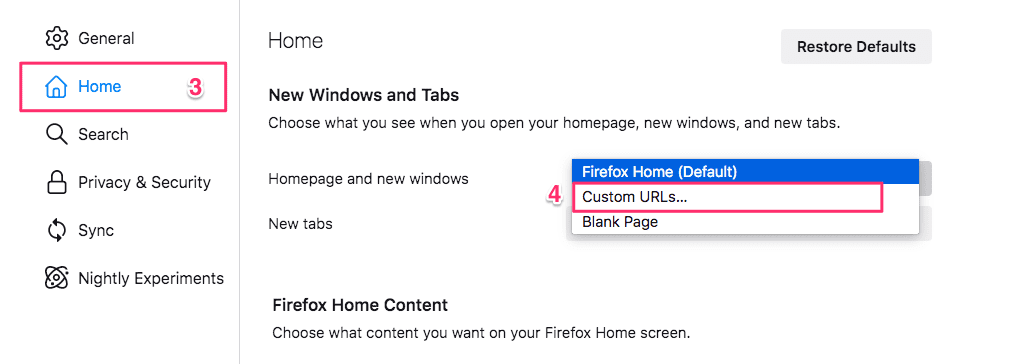
- Enter
https://www.crossmap.combelow the menu.
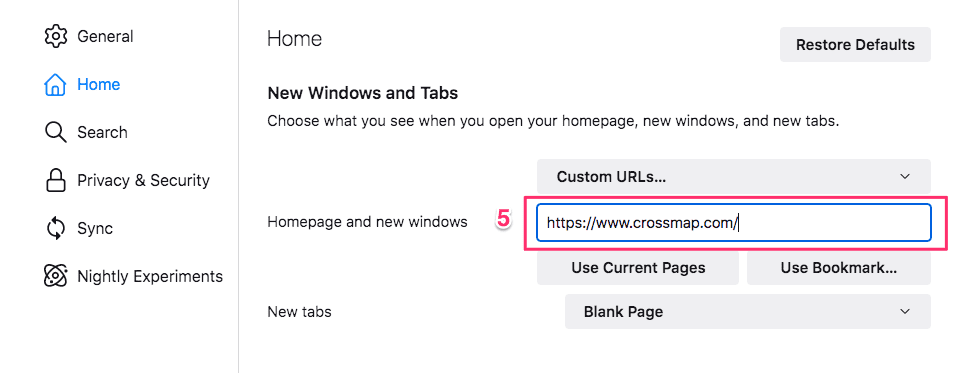
Safari
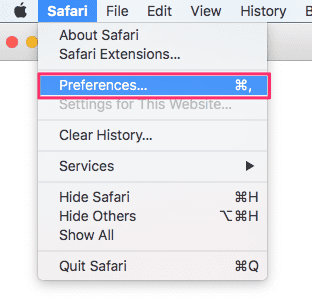 Open Safari, then choose Safari > Preferences.
Open Safari, then choose Safari > Preferences.- Select General. In the Homepage field, enter
https://www.crossmap.com.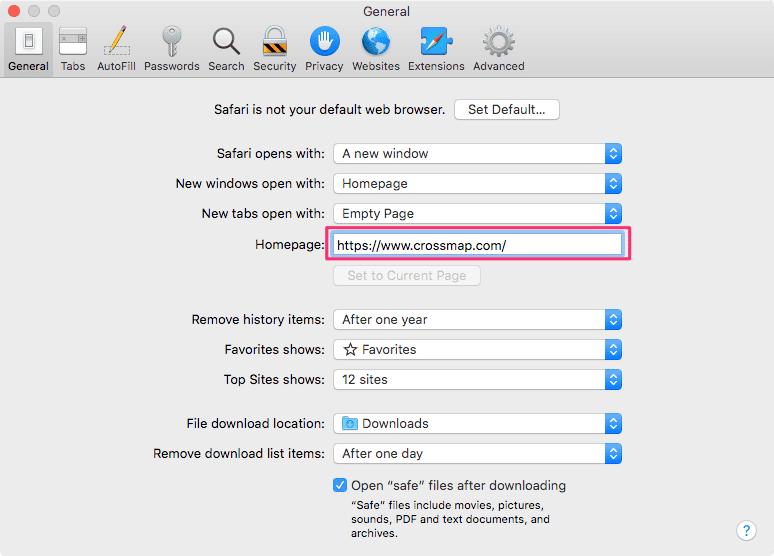
New Microsoft Edge 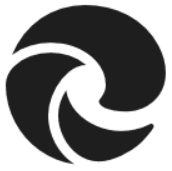
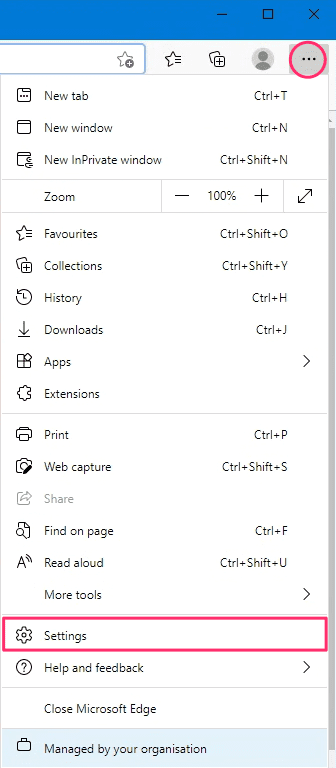 Open Microsoft Edge, click Settings and more icon next to the profile icon. Then click Settings.
Open Microsoft Edge, click Settings and more icon next to the profile icon. Then click Settings.- Select Appearance.
- Turn on Show home button and click Set button URL.
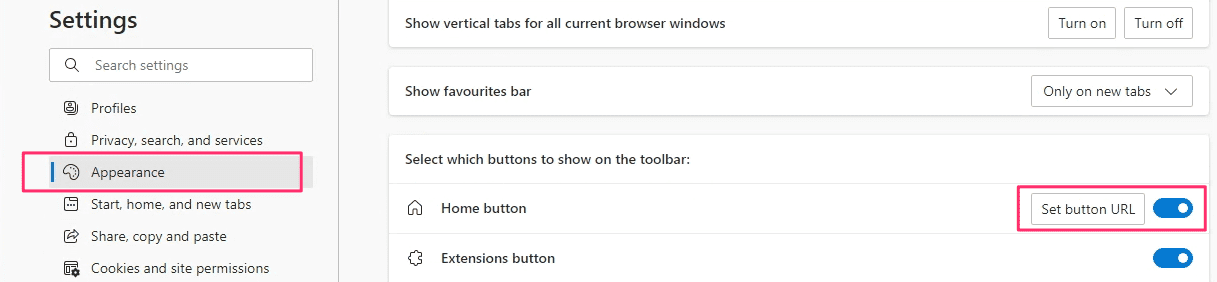
- Under the Home button, select Enter URL, enter
https://www.crossmap.comand save.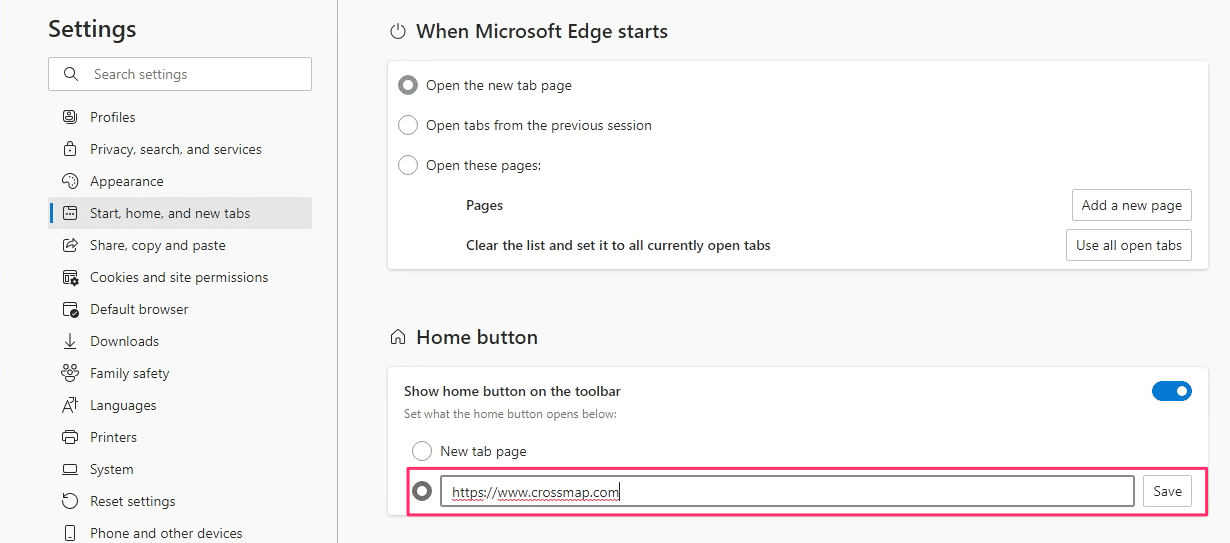
Microsoft Edge
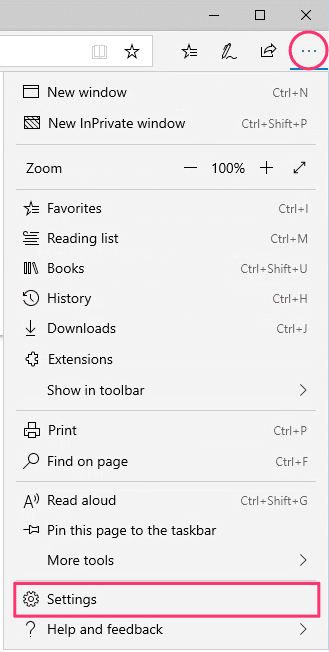 In Microsoft Edge, click Settings and more icon next to the profile icon. Then click Settings.
In Microsoft Edge, click Settings and more icon next to the profile icon. Then click Settings.- Scroll down to Set your homepage. In the drop-down menu, select A specific page, enter
https://www.crossmap.com, then click Save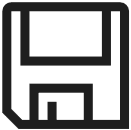 .
.
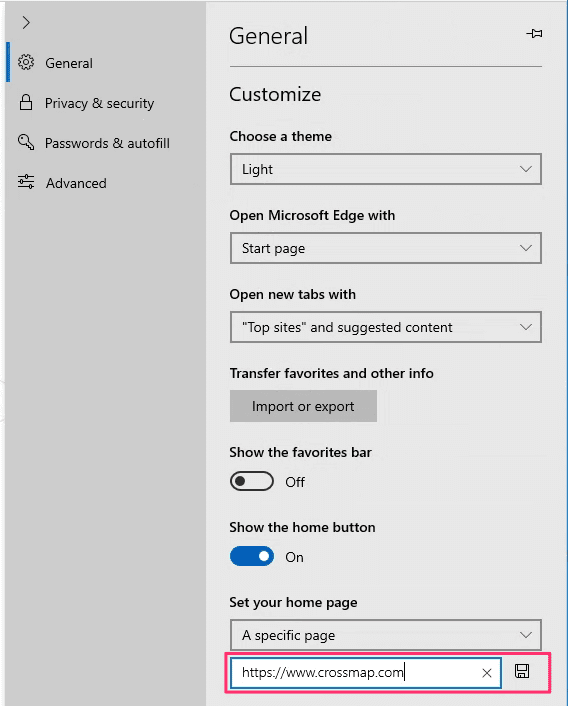
IE11
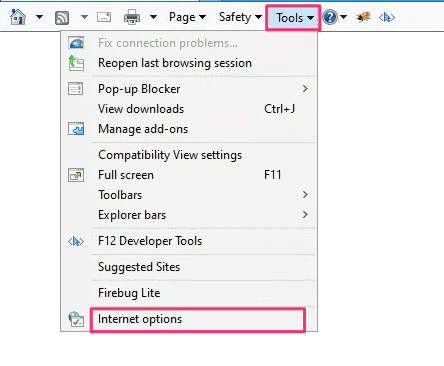 In the top corner of Internet Explorer, select Tools, and then select Internet options.
In the top corner of Internet Explorer, select Tools, and then select Internet options.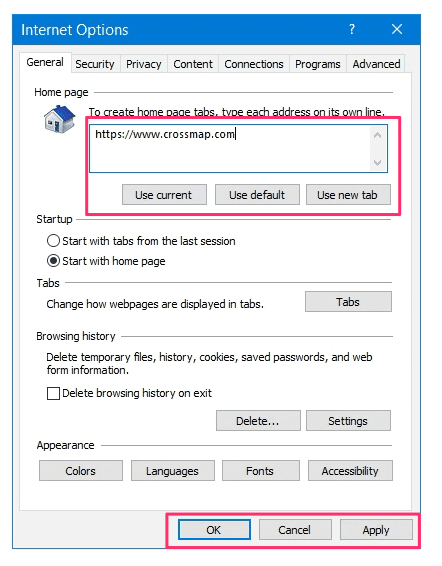 On the General tab, under Home page, enter
On the General tab, under Home page, enter https://www.crossmap.com. If you already open https://www.crossmap.com in the browser, simply click Use current.- Click Apply, and then Click OK.